Searches
When you click on an initial grid of the People's Initials window, or a category of the People Categories window, you are actually doing a search, and the search results appear in the People List or the Companies List. To construct advanced searches, you may launch the "Search Contacts" window or the "Search Birthday" window.
The search results can be used for emailing to multiple recipients or exporting data, when the search window is the current window.
In addition, with the Quick Search window, you can do quick search on phone fields, email fields and address fields.
Search Contacts
You can search any field and any note of sections.
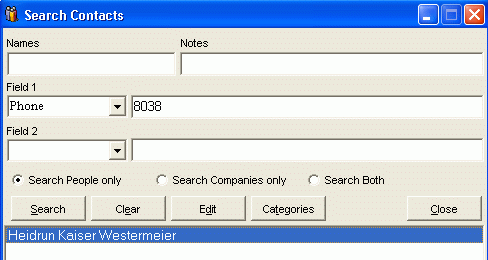
If the field that you search is type date, you will get two date pickers to define a period. It is very handy to search contacts whose birthday are within a period. In the example of screenshot below, you may find people whose was born in June.
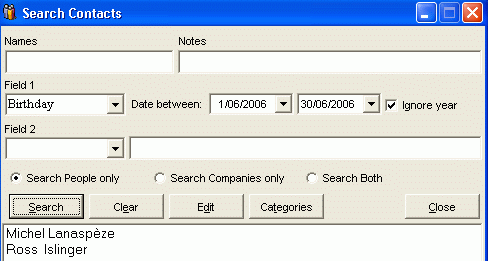
Note:
If a field value is defined without field name, the program will search any field with that value.
Search Birthday
This window is for searching birthdays of people. In the example illustrated by the screenshot below, people born in April are listed. By default, the records are sorted by name. When clicking on the Birthday title, the records are sorted by birthday regardless of the years; when clicking on the Age title, they are sorted by age (The Date of Birth).
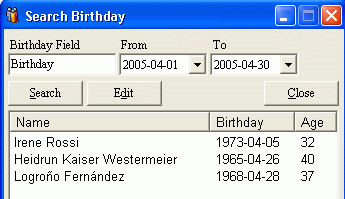
As you may used the listed contacts to send Emails or export data, you could easily manage birthday activities. For example, to send greeting Emails, or to do mail merge with exported data in CSV/Excel format.
Quick Search
With the Quick Search window, when searching for a phone number, Open Contacts actually searches fields of the "phone" type. Thus, fields like "Phone", "Fax" and "Mobile" etc. will all be searched through. In addition, the search will ignore separators in the phone number. For example, you have a contact with phone number "8283-9273", and you search with "82839", then this contact will be picked up.
When searching for an Email address, the program will search fields of the "email" type and the "aemail" type.
When searching for an address, Open Contacts will search fields with the "map" action type. Thus, by default, fields like State, City and Street etc. will be searched.
To view detail of a listed contact, double-click on the contact.